Installation
This section will help you set up Sunrise server on your local environment.
We are not happy about how split current installation process is, and we are working on making it more streamlined.
(Having a single docker image that contains everything, or a single script that sets up everything.)
For now, you will have to follow multiple steps to get everything up and running. Sorry about that!
We are going to set up "Production" ready environment, which means we will use Docker to run the server and other components.
If you are more interested in development setup, please refer to the Contributing section.
Prerequisites
Before you start, make sure you have the following installed on your machine:
-
Docker: For running the server and other components.
-
Git: For cloning the repositories.
-
Database Viewer: For managing server database. You can use any database viewer you like, but we recommend DBeaver for its ease of use.
It will be used to give you initial administration privileges to your account. After which everything can be handled in the chat/web interface.
-
Text Editor: Optional, but recommended. But you can use any text editor you like.
Docker will do the heavy lifting for you, so you don't need to worry about installing any technologies like Redis, MySQL, Grafana, etc.
Getting Started
Cloning the Repositories
First, we need to clone the repositories of the components we will be using. Open your terminal and run the following commands:
git clone https://github.com/SunriseCommunity/Sunrise
git clone https://github.com/SunriseCommunity/Observatory
(Optional) If you want to use the web interface, you can also clone the Sunset repository:
git clone https://github.com/SunriseCommunity/Sunset
Update hosts File
To access the server using an internal domain, we need to update the hosts file on your machine.
On Windows, you can find the hosts file at C:\Windows\System32\drivers\etc\hosts.
On Linux, you can find it at /etc/hosts.
Add the following line to the hosts file:
... (rest of the file)
# Sunrise Web Section
127.0.0.1 sunrise.local
127.0.0.1 api.sunrise.local
# Sunrise osu! Section
127.0.0.1 osu.sunrise.local
127.0.0.1 a.sunrise.local
127.0.0.1 c.sunrise.local
127.0.0.1 assets.sunrise.local
127.0.0.1 cho.sunrise.local
127.0.0.1 assets.sunrise.local
127.0.0.1 c4.sunrise.local
127.0.0.1 b.sunrise.local
Don't forget to save the file after editing it.
Creating Self-Signed Certificates
Using online generator (recommended)
You can use an online generator to create self-signed certificates. We recommend using Devglan's Self-Signed Certificate Generator with the following settings:
- Common Name (CN):
sunrise.local - Email:
[email protected] - Validity:
3650(10 years) - Signing Algorithm:
SHA256 - Key Size:
4096 bit
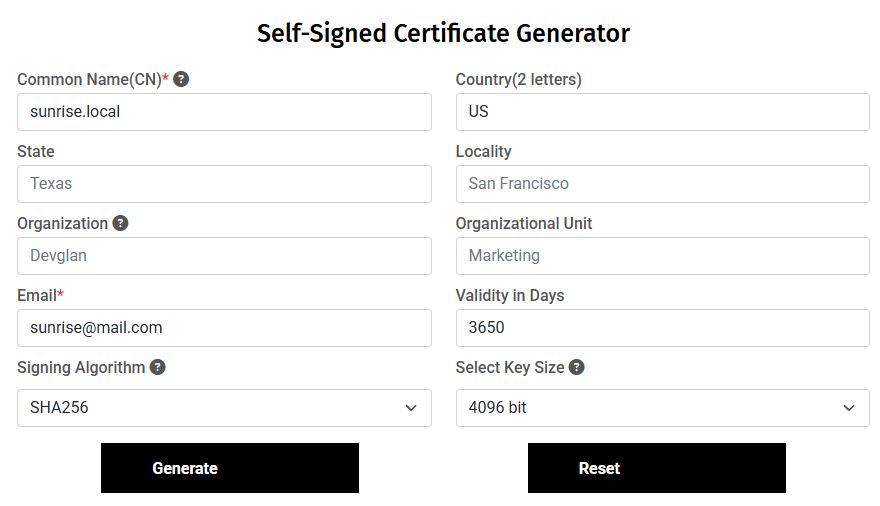
After generating the certificate, click "Download All" button to download the certificate and private key.
Now, generate a PKCS12 file (PFX) from the downloaded files using any online converter or using OpenSSL.
We will use SSL Trust PFX File Generator for this.
Upload the downloaded certificate (certificate.cer) and private key file (privateKey.key) and click "Create / Download PFX File" button.
This will generate a PFX file certificate.pfx, rename it to sunrise.pfx and move it to the /Sunrise directory.
Sunrise/
...
├── sunrise.pfx
...
Observatory/
Sunset/
After which, you can double-click on the certificate.cer file to install it to the Trusted Root Certification Authorities store, or run the following command in the terminal:
certutil -addstore -f "ROOT" certificate.cer
Using OpenSSL (advanced)
If you prefer to use OpenSSL, you can create self-signed certificates using the following commands.
Generate a self-signed certificate for the domain sunrise.local by running the following commands in the terminal:
openssl req -x509 -newkey rsa:4096 -sha256 -days 3650 -nodes -keyout sunrise.local.key -out sunrise.local.crt -subj "/CN=sunrise.local" -addext "subjectAltName=DNS:sunrise.local,DNS:*.sunrise.local,IP:10.0.0.1"
Convert the certificate to the PKCS12 format (for ASP.Net) by running the following command in the terminal:
openssl pkcs12 -export -out sunrise.pfx -inkey sunrise.local.key -in sunrise.local.crt -password pass:password
Move the generated sunrise.pfx file to the /Sunrise directory.
Sunrise/
...
├── sunrise.pfx
...
Observatory/
Sunset/
Import the certificate to the Trusted Root Certification Authorities store by running the following command in the terminal:
certutil -addstore -f "ROOT" sunrise.local.crt
Configuring Sunrise
Now that we have the certificate, we need to configure the Sunrise server to use it.
Create the file Sunrise.Server/appsettings.Production.json and fill it following the Sunrise.Server/appsettings.Production.json.example example file.
Set up the beatmap manager by following the instructions in the section below.
Create a .env file as a copy of the .env.example file in the /Observatory directory.
Optionally, fill BANCHO_CLIENT_ID and BANCHO_CLIENT_SECRET with your own values, which you can get from the osu! website.
Fill IGNORE_RATELIMIT_KEY with any string you like, it will be used to bypass the rate limit for the Sunrise server.
Your .env file should look like this:
...
PORT=3333 # Make sure this port is not used by any other service and will match the `ObservatoryUrl` in the Sunrise configuration.
BANCHO_CLIENT_ID=your_client_id
BANCHO_CLIENT_SECRET=your_client_secret
IGNORE_RATELIMIT_KEY=your_ignore_ratelimit_key_for_observatory
...
After that, you can run the Observatory using Docker:
docker compose -f docker-compose.yml up -d
You can check http://localhost:3333 to see if the Observatory is running.
After setting up the beatmap manager, update the Sunrise.Server/appsettings.Production.json file as the following:
{
"General": {
"WelcomeMessage": "You can update this message to anything you like!", // This is the message that will be displayed to players when they connect to the server.
"WebDomain": "your-server-domain.com", // This should be your online domain if you are planning to host the server online.
"IgnoreBeatmapRanking": false, // Treats all beatmaps as ranked, regardless of their actual status.
...
"UseCustomBackgrounds": true, // If true, the server will use custom backgrounds for the main menu. You can place them in the `Data/SeasonalBackgrounds/` directory.
...
"ObservatoryApiKey": "your_ignore_ratelimit_key_for_observatory", // This should match the `IGNORE_RATELIMIT_KEY` in the Observatory `.env` file.
"ObservatoryUrl": "host.docker.internal:3333", // This should match the `PORT` in the Observatory `.env` file.
...
"CountryChangeCooldownInDays": 90, // The cooldown for changing the country of a player. Set to 0 to disable.
},
"BeatmapHype": {
"UserHypesWeekly": 10, // The number of hypes a user will get every week. (will not get above this limit)
"HypesToStartHypeTrain": 2, // The number of hypes required to start a hype train.
"AllowMultipleHypeFromSameUser": false // If true, users can hype the same beatmap multiple times.
},
...
"Bot": {
"Username": "Sunshine Bot", // The username of the bot that will be used to interact with the server.
"Prefix": "!" // The prefix that will be used to interact with the bot.
},
...
"API": {
...
"TokenSecret": "ReplaceMeWithSomething" // This is the secret used to sign the API tokens. Make sure to change it to something unique.
}
}
Running the Server
Now that we have everything set up, we can run the server.
You can run the server using Docker by running the following command in the terminal:
docker compose -f docker-compose.yml up -d
This will start the server and all the components in detached mode.
Your final docker setup should look like this:
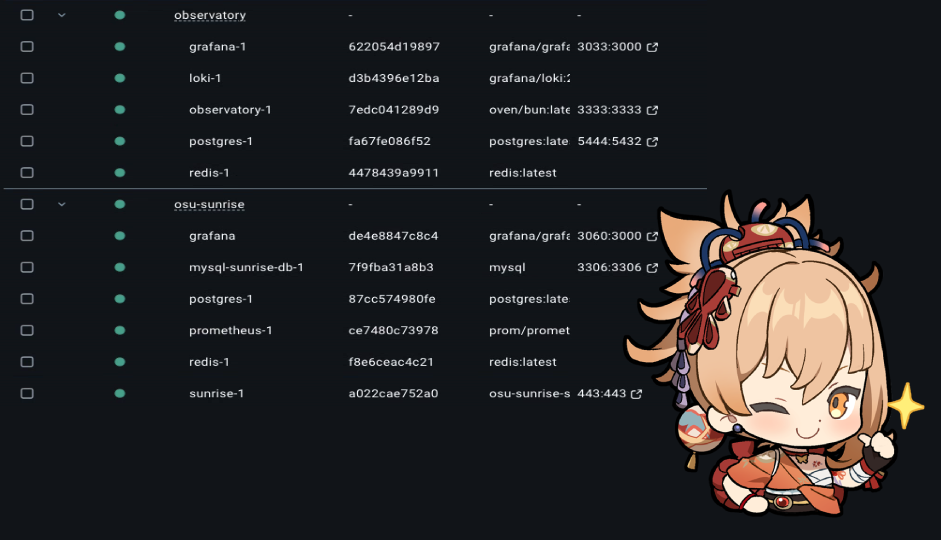
After which you should be able to test connection to the server using https://cho.sunrise.local url in your browser. You should see the face of a beatuful mister.
Accessing the Server
osu! Client
Add a launch argument -devserver sunrise.local to your osu! shortcut.
After that, you can launch the osu! client and should be able to connect to the server.
Web Interface
If you have cloned the Sunset repository, we will briefly cover how to run it.
First, make sure you have created the .env.local file as a copy of the .env.local.example file in the /Sunset directory and filled it with your values.
Make sure to set the NEXT_PUBLIC_SERVER_DOMAIN to sunrise.local to match the server domain you set in the Sunrise configuration.
And don't forget to add NODE_TLS_REJECT_UNAUTHORIZED=0 to disable SSL verification for the local development environment.
Then, you can run the Sunset web interface using Docker by running the following command in the terminal:
docker compose -f docker-compose.yml up -d
After which you should be able to access the web interface at http://localhost:3090.
It is known that user avatars are not displayed correctly with a local setup. Be advised.
Something went wrong?
If you encounter any issues during the setup process, please check the following:
- Make sure you have followed all the steps correctly.
- Check the logs of the Docker containers for any errors.
- If you are still having issues, feel free to open an issue on the Sunrise repository or ask for help in the Sunrise Discord server.
What's next?
Now that you have the server up and running, you can start exploring its features and capabilities.
If you would like to give you admin privileges to your account, or generally want to know how to manage the server, check out the Configuration section.